Self Improvement: Warcraft Logs Basics
This guide is intended to help you develop the basics to navigate Warcraft Logs, so when you read future articles, you have a better grasp on how to do basic filters, pins and use the events and timeline view.
Some of this may look different as Warcraft Logs is constantly updating their website.
What is Warcraft Logs?
Warcraft Logs (WCL) is a "Web site that provides combat analysis for Blizzard's World of Warcraft MMO". Players enable combat logging in-game, and can then upload their logs to WCL which does a bunch of calculations based on the log file, and spits it all out in a relatively easy to use website.
These logs will display a myriad of useful bits of information about the encounters, including casts, buffs, damage taken, healing done and even a replay showing your movement.
How do I view my logs?
To have logs to view, someone in your group must be "logging", or capturing then uploading the log files to WCL.
Once they're on the site, you need to find them. Ideally your guild/group link to the logs someplace, but if not you can search for your character at the top, then select a boss to view your logs from there.
If a particular boss is listed that you are fairly sure you have logs for, try changing the difficulty from Highest Difficulty to the suspected difficulty. Once you are viewing a specific boss, select any entry to view that particular kill log.
Navigating a Log
Tabs
When referring to tabs such as the "Healing Tab", this typically refers to the bar along the top of the screen that lets you choose which area to view inside the analysis section of a log.
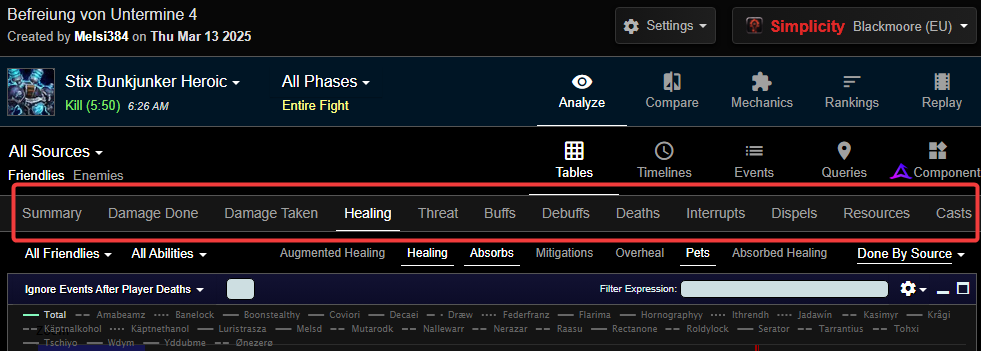
Scope
Once you have a tab open, you can change the information that is displayed by modifying the Encounter, Source, Target, Friendly and Enemy filters.
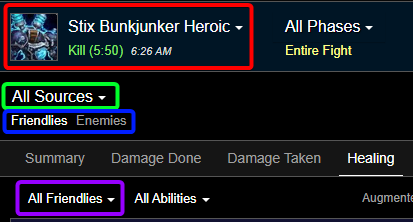
- Encounter - Here you can swap between different pulls on different encounters.
- Source - This lets you choose the player which is the source events.
- Friendlies or Enemies - Here you can swap between friendly actions or enemy actions.
- Target - This lets you choose the player which is the target of events.
- Phases - This lets you filter all of the tabs to only show events happening during a particular phase, or the default of All Phases.
It is important to understand these impact the information you see on all tabs. If you move to the Healing tab for example, and expect to see a list of all the healing done by all healers but instead just see the healing breakdown for one, the chances are you have the Source filter set to a specific player rather than "All Sources".
Summary
Scoped to a specific player, it will show their stats, talents, gear, enchants and a brief view of their damage done, healing done, and damage taken.
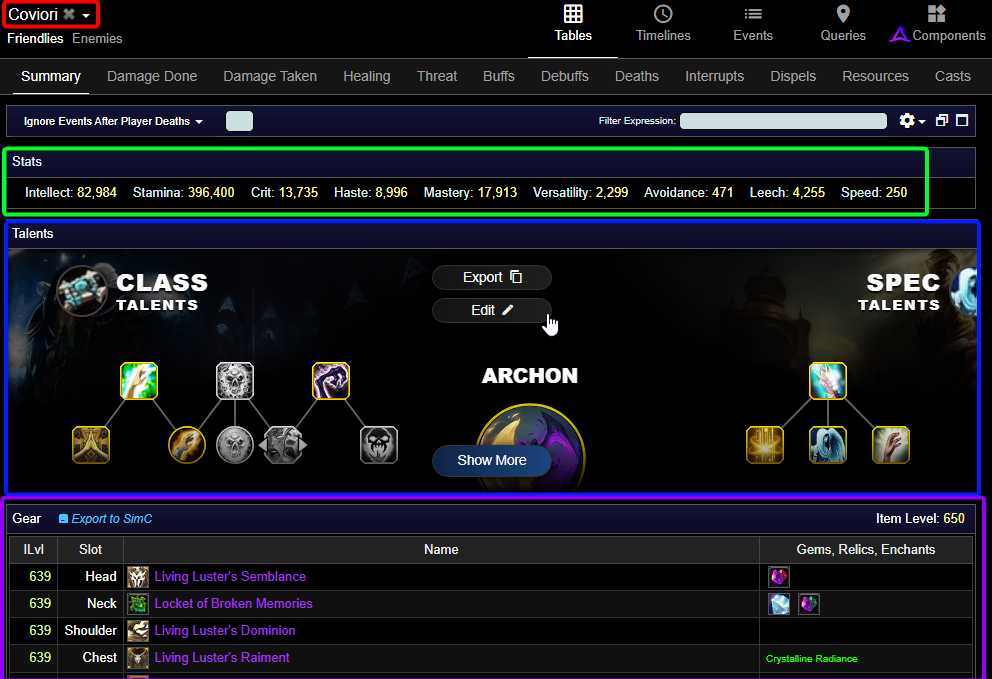
- Character name - filter to a specific character here.
- Character stats - at the start of the encounter.
- Talents - can be expanded using "Show More".
- Gear - including gems, enchants and overall item level.
This is primarily useful for having a quick look at the setup someone else is running, though you can also use it to quickly scan and see if you were missing an important talent, gem or enchant.
Healing
The Damage Done, Damage Taken and Healing tabs all have a similar layout. The Healing tab is the most used, and displays a breakdown of each of your spells.
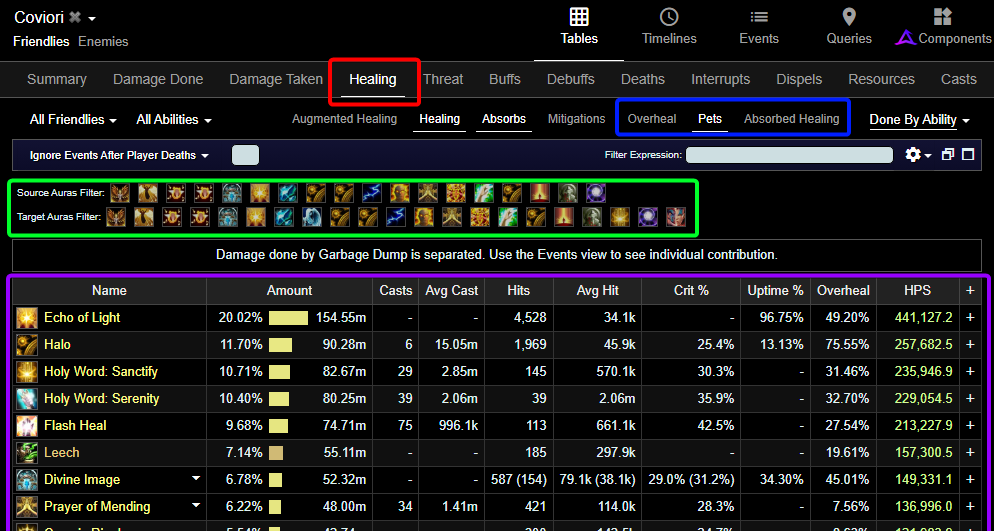
- Source and Target aura filter - lets you filter healing done when either the source or the target have a specific aura (buff).
- Overheal - this shows the total raw healing each spell does.
- Absorbed Healing - shows the healing done which was absorbed by debuffs
- Healing Table - a view at a basic level of the healing different spells do, but is mostly used to check which abilities are doing a lot of Overhealing.
Buffs
The Buffs (and Debuffs) tab has a series of tables that split buffs up into categories. We are generally most interested in the Major Individual Cooldown and Healing Buffs tables, but the others also have their uses.
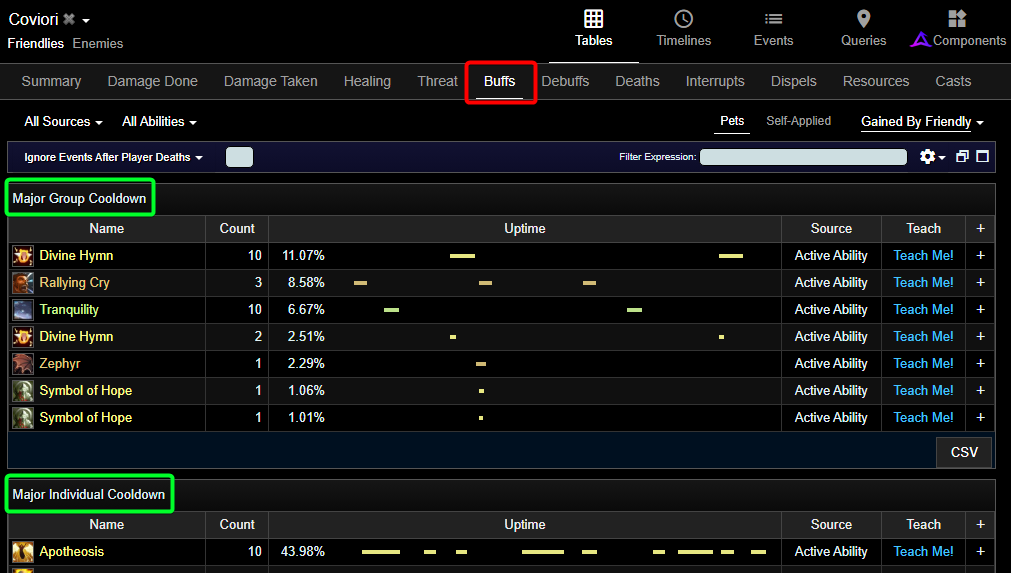
- Buff Groups - each have their own heading and split up buffs based on type.
The Count shows the number of times the buff was applied or refreshed, and the uptime is graph showing when the buff was active.
Casts
The casts tab is the remaining really common tab you use when looking at gameplay. It's great at checking your Casts Per Minute (CPM), as well as comparing cast ratios to see what you could have been casting more or less of. It's also really good to spot-check infrequent casts such as personal defensives, potions and dps spells.
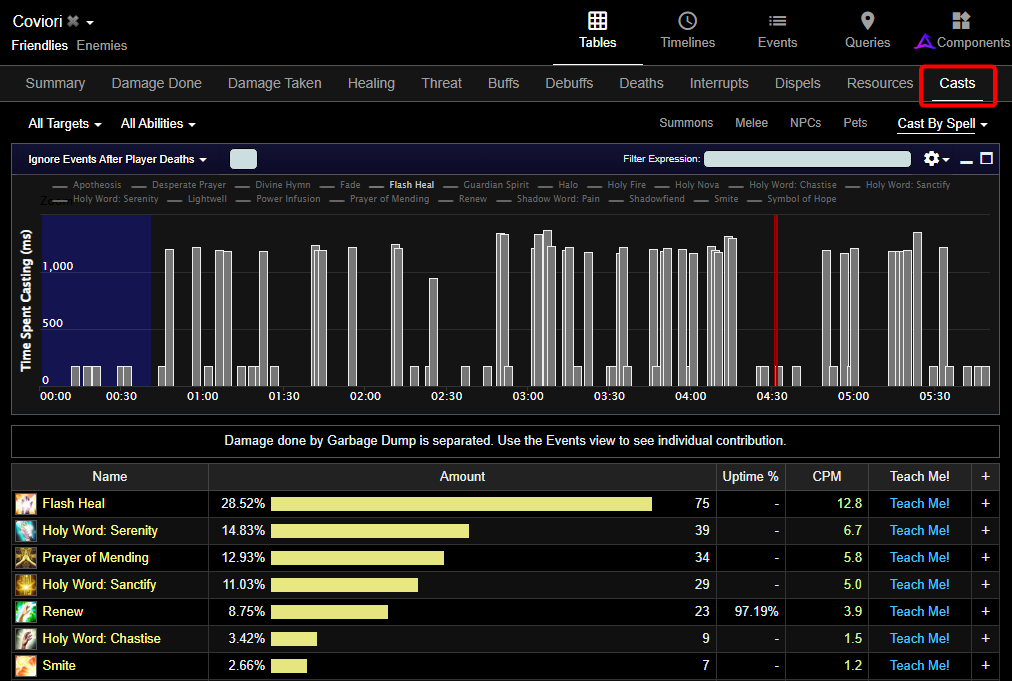
Resources
The data shown on this tab defaults to Hit Points but can be changed to a wide variety of resources, depending on the selected players. The primary resources you will be interested in are Hit Points and Mana. The graph shows the level the resource is at as the encounter progresses, and the table below it gives you some details about what caused the resource to change.
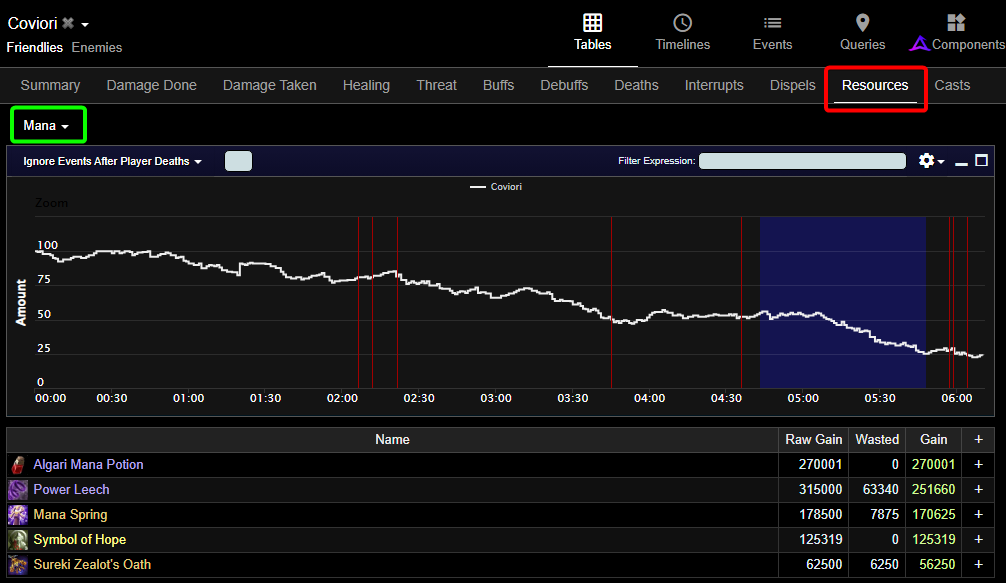
- Resource Type - lets you swap which resource to display information about.
For Mana, the main column you're interested in is "Gain". It is also worth noting that natural mana regen isn't collected in logs, so is missing from this tab.
Deaths
The default view on the Deaths tab will just show a list of all deaths. You will likely always want to drill-down on a specific death by selecting it from the table or changing the "All Deaths" dropdown if you are interested at finding out the cause of a death.
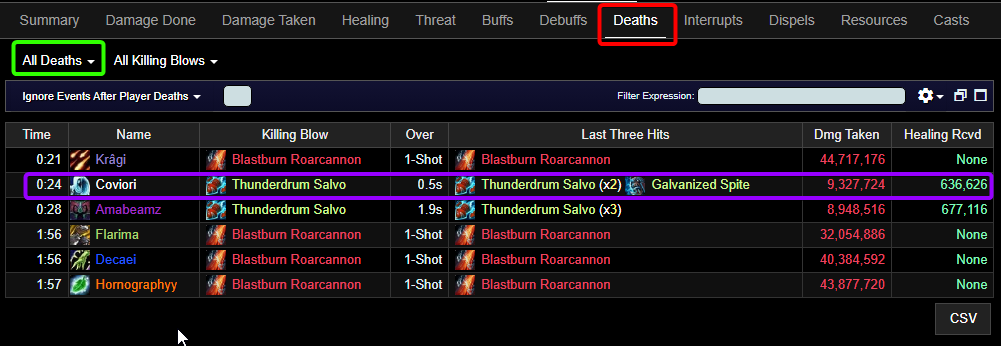
- Death Filter - Use this to either view a summary of all deaths, or details about a specific one.
- Death Details - clicking a death from the summary will show details of a specific death.
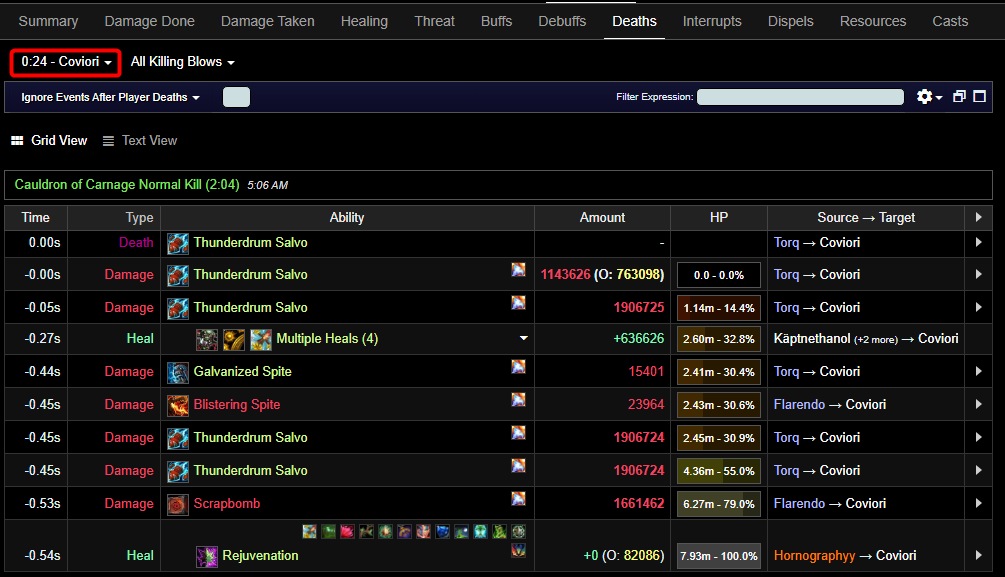
- Death selection - Shows the name and time of the currently viewed death, swap this to view other deaths.
You can see the order the events are in using the Time column, and the HP column is great at quickly seeing which events caused the largest spikes in health.
For Holy Priest specifically it can read a bit differently depending on the scenario:
- No Restitution talented - Due to Spirit of Redemption causing you to "live" a bit longer after taking fatal damage, you need to look at the damage leading up to Spirit of Redemption triggering.
- Restitution talented and triggered - This is a bit trickier, and is mentioned in the gameplay analysis article in a bit more detail.
- Restitution talented and was previously triggered - This is just a regular death, no Spirit of Redemption to worry about looking back past.
Damage Taken
This tab is typically used for more advanced log diving. Using the various scope filters to change the source, target and ability you can narrow down and clearly see most events. Modifying the "Taken" scope dropdown is the most commonly changed setting while using this tab, specifically "Taken By Ability" to see who takes damage from something specific.
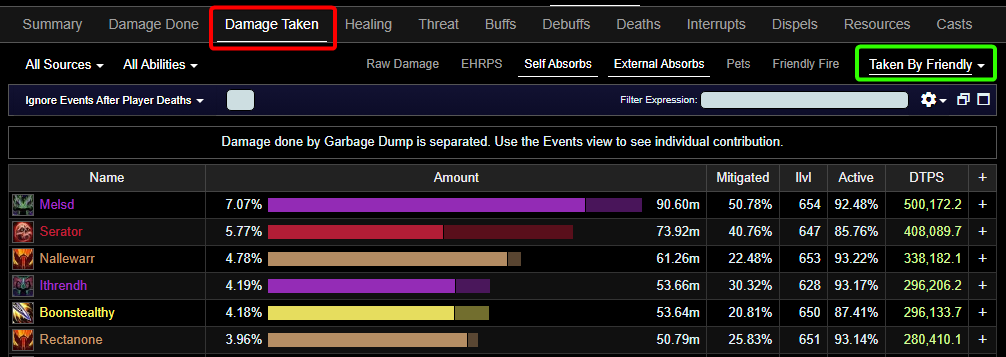
- Grouping method - Swap this to change how the damage taken is grouped. Most commonly you will use "Taken by Ability" to view sources of damage, then click one one of those to drill down deeper and view who took damage from a specific ability, and when.
Remaining Tabs
The rest of the tabs have more niches uses, and work much in the same way as the other tabs. It is worth flicking through them to familiarise yourself with them.
- Damage Done - Not a lot of use for general analysis as a healer.
- Threat - 99% of the time you view this tab it will be because you accidentally mis-clicked on it.
- Interrupts - Not very useful for viewing your own interrupts... but good to see when interrupts are being missed.
- Dispels - This tab isn't overly useful for most encounters, but can be good to identify missed dispels.
Pinning Information
Often you want to see information from one tab alongside another, or just see information from one tab separated graphically. For this you can add pins, and while there are advanced ways to make custom pins, the basic in-built ones will work in most circumstances. To add a simple pin, click the "+" to the right of an entry in a table. For the example below, the "+" was clicked on the Casts tab beside the Prayer of Mending entry.

This then displays a neat little graph, in our example it is showing when Prayer of Mending was cast by Coviori.
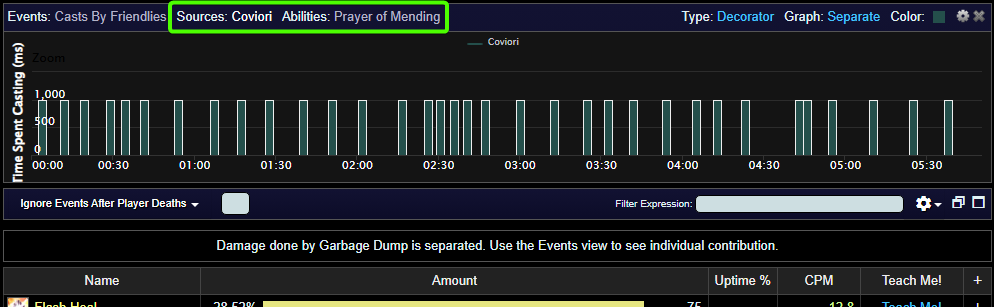
Timeline
The Timeline view is primarily used when you are on the Casts, but will work for most tabs. It shows all of the events as they happened, letting you scroll sideways to see how things transpired based on what filter you have set. In our example, we still have Coviori selected as the Source, and are still on the Casts tab, so we can view the casts as they happened below.
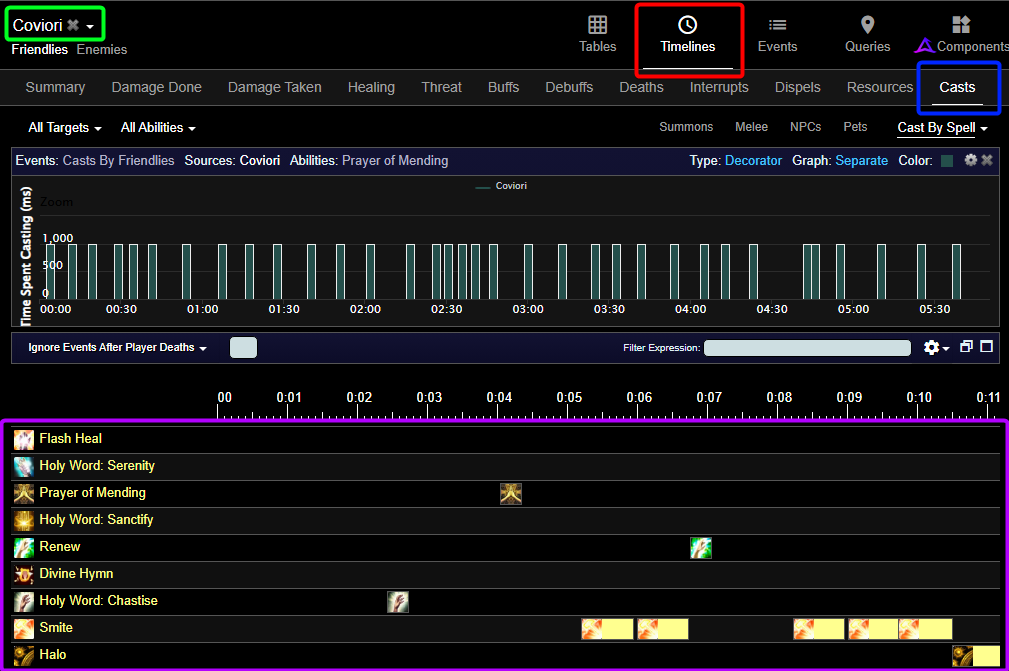
- Timeline - this changes the view from the normal Table, to the Timeline view.
- Source filter - typically set this to a single player.
- Casts - this is the tab we want to view a timeline for, casts being the most common.
- Actual timeline - Each spell is listed vertically in the order they are most cast, with an icon showing when a spell is cast. The bar beside an icon illustrates the time spent casting that spell, and isn't present for instant-cast spells.
 found throughout the
found throughout the